Windows Server 2016 was announced a few weeks ago. I recommend you download the Windows 2016 Server Evaluation version.
This blog is the first part of a multi-part series. The first part will show how to install Windows Server 2016 on VirtualBox VM. This is an update to Windows Server 2016 using VirtualBox for Docker Containers. First steps:
- Download the Windows 2016 Server Evaluation version. It’s a ~5GB download so try on a reliable and fast Internet connection.
- Create a new virtual machine (VM) using Virtual Box:
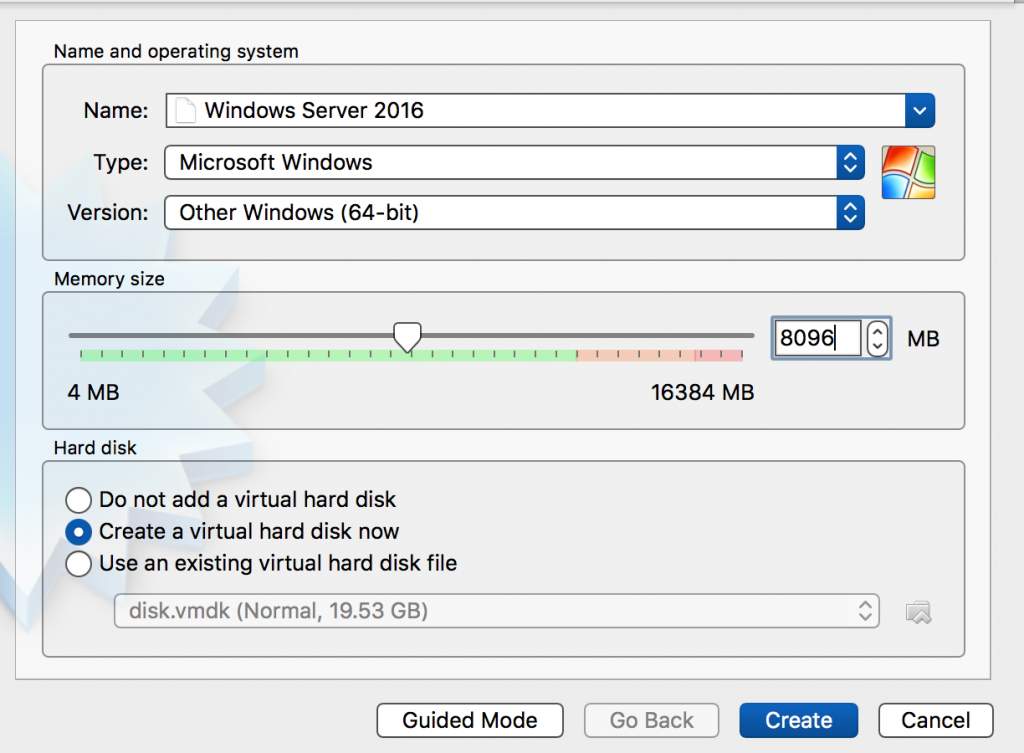
- Set up a dynamically allocated HDD, make sure to choose 30GB. The installed operating system is ~17GB. The base
windowsservercoreimage is 3.8GB. So if you chose the default 20GB HDD, then no Docker containers can run on it. - Point to the downloaded ISO.
- Start the VM, take default settings:
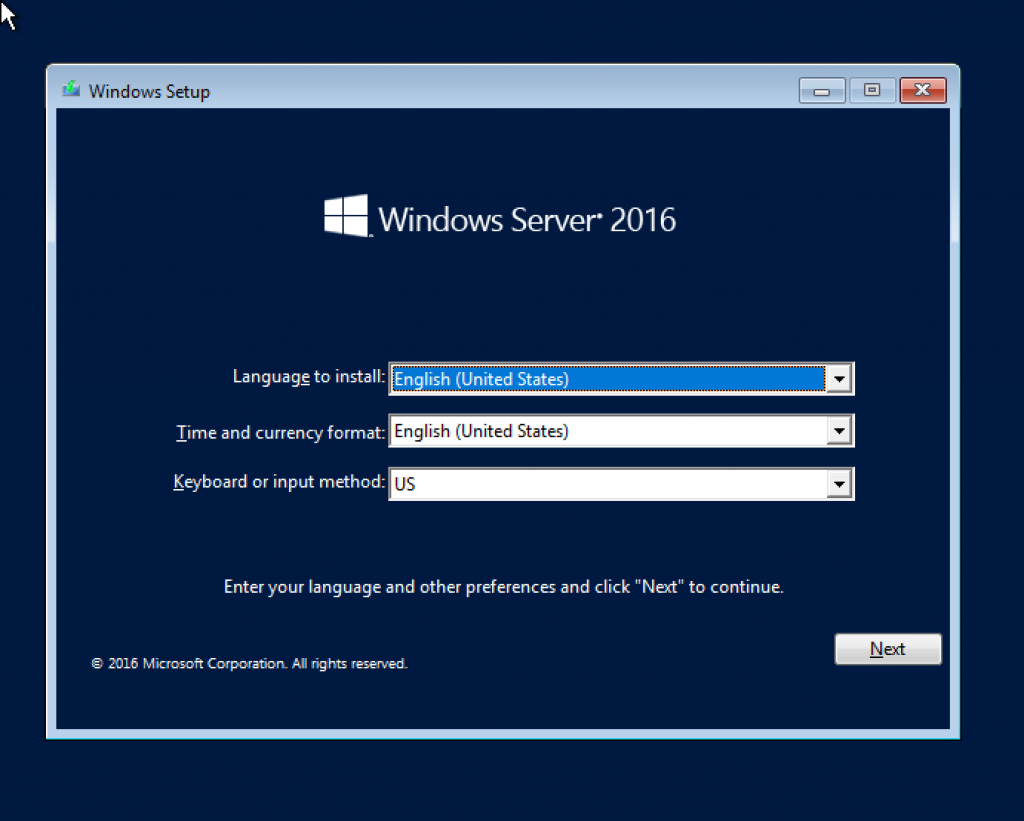
- Click on
Next:
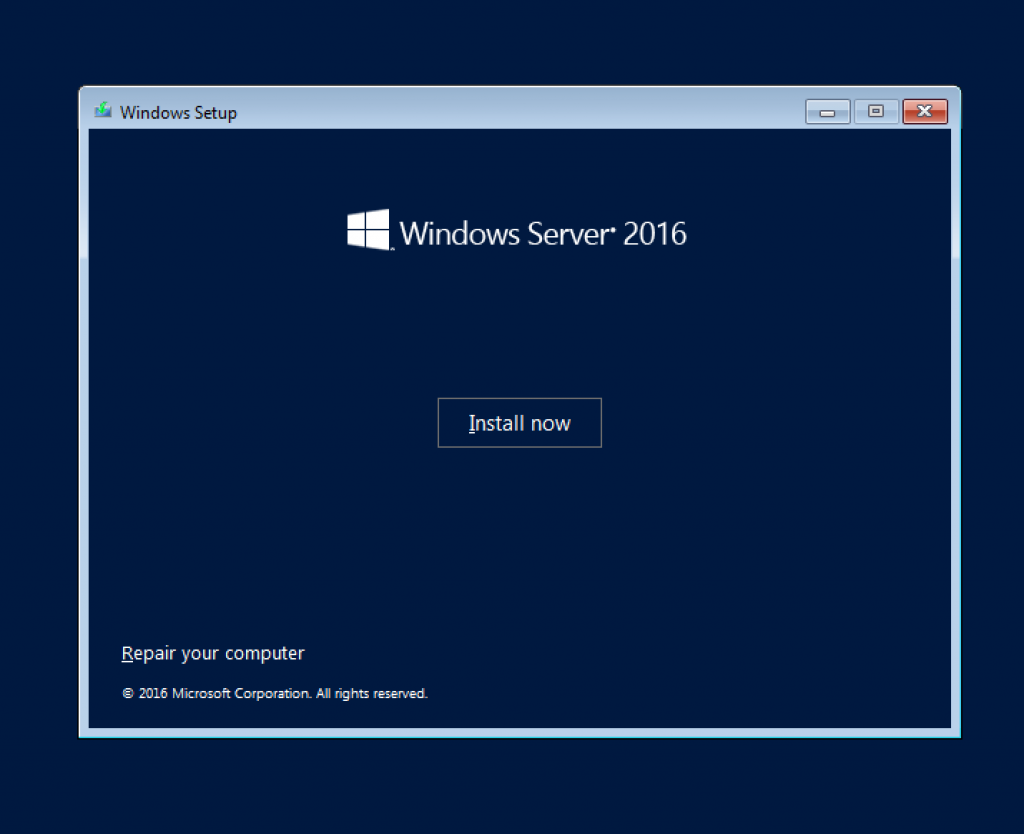
Click onInstall now. - Select the
Desktop Experienceversion otherwise the standard Windows desktop will not be available after Windows is booted:
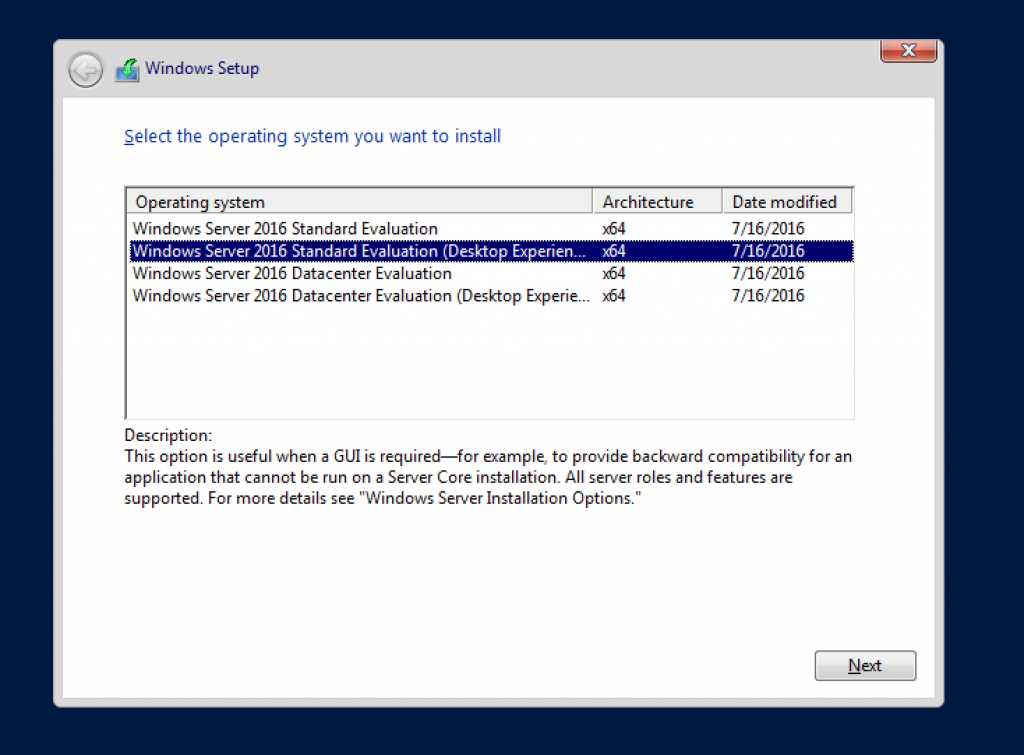
Click onNext. - Accept the license terms:
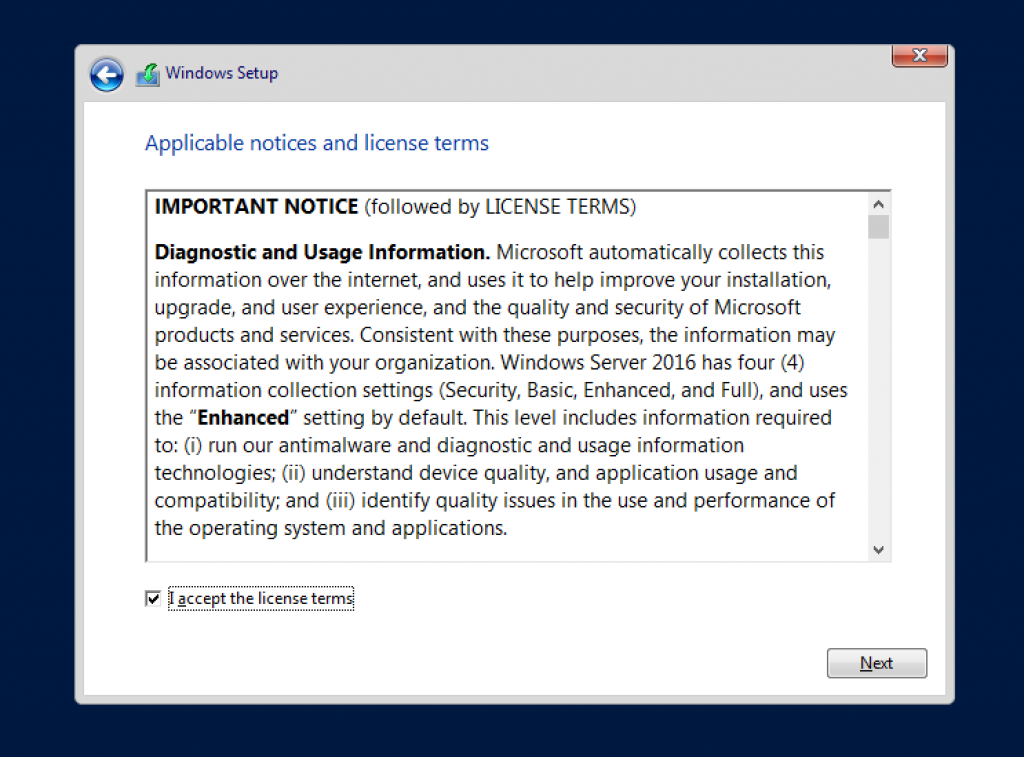
- Select
Custom Installas we are installing as a VM:
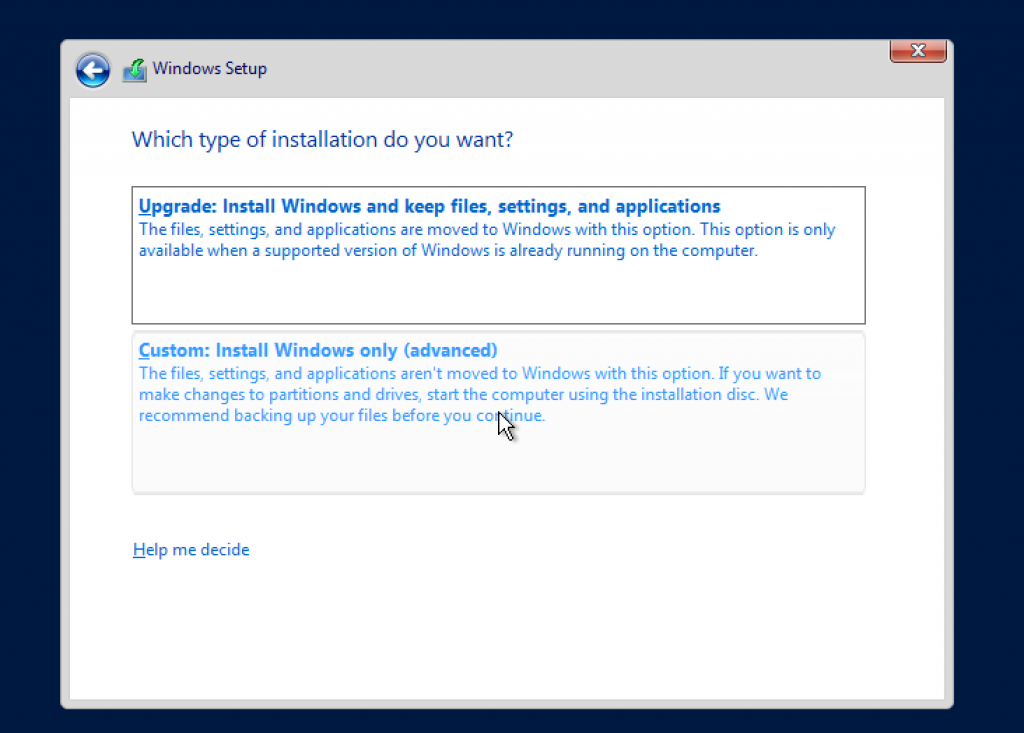
- Take the default for the allocated space:
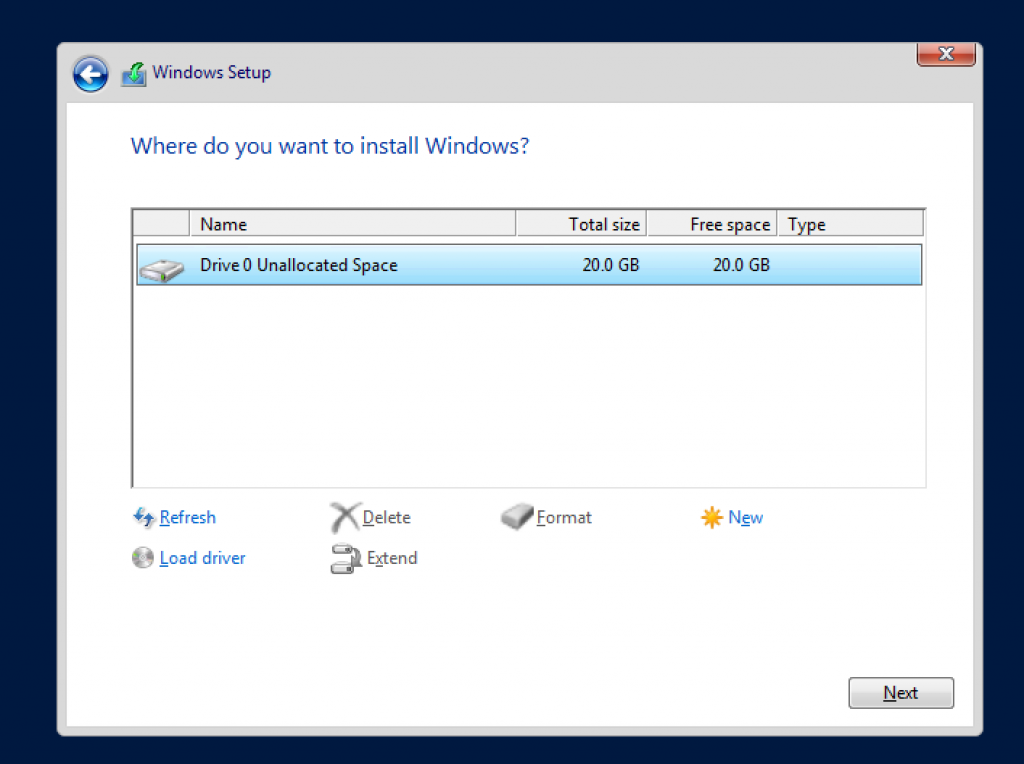
- Click on
Nextto start the installation:
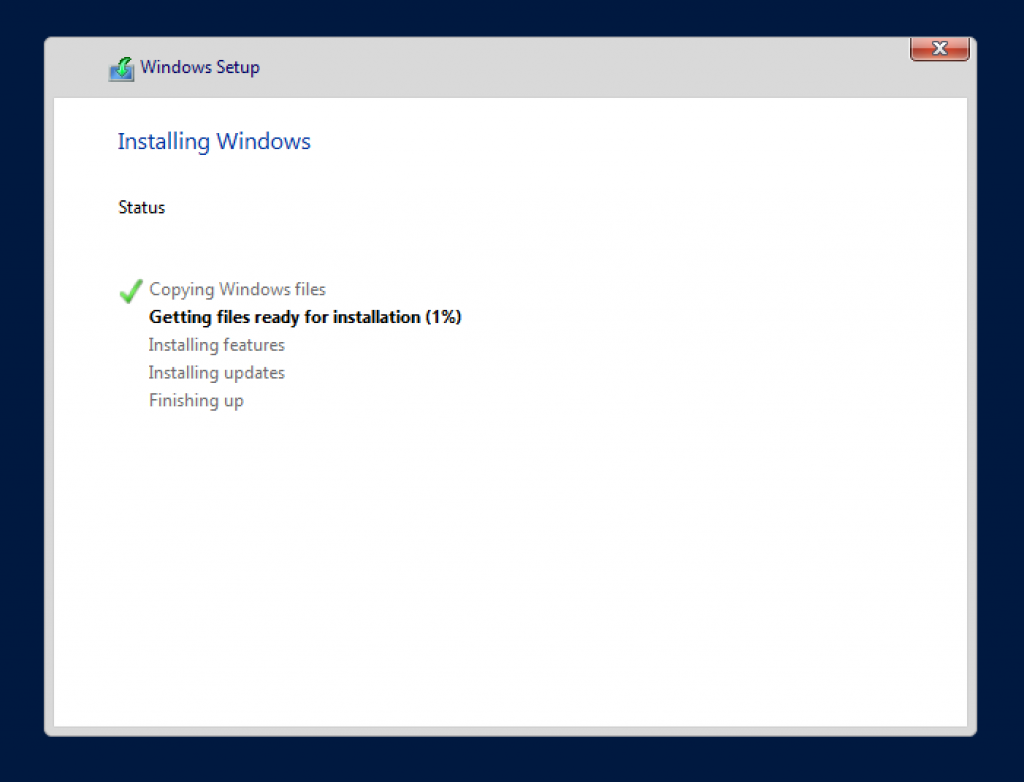
Wait for a few minutes for the installation to complete:
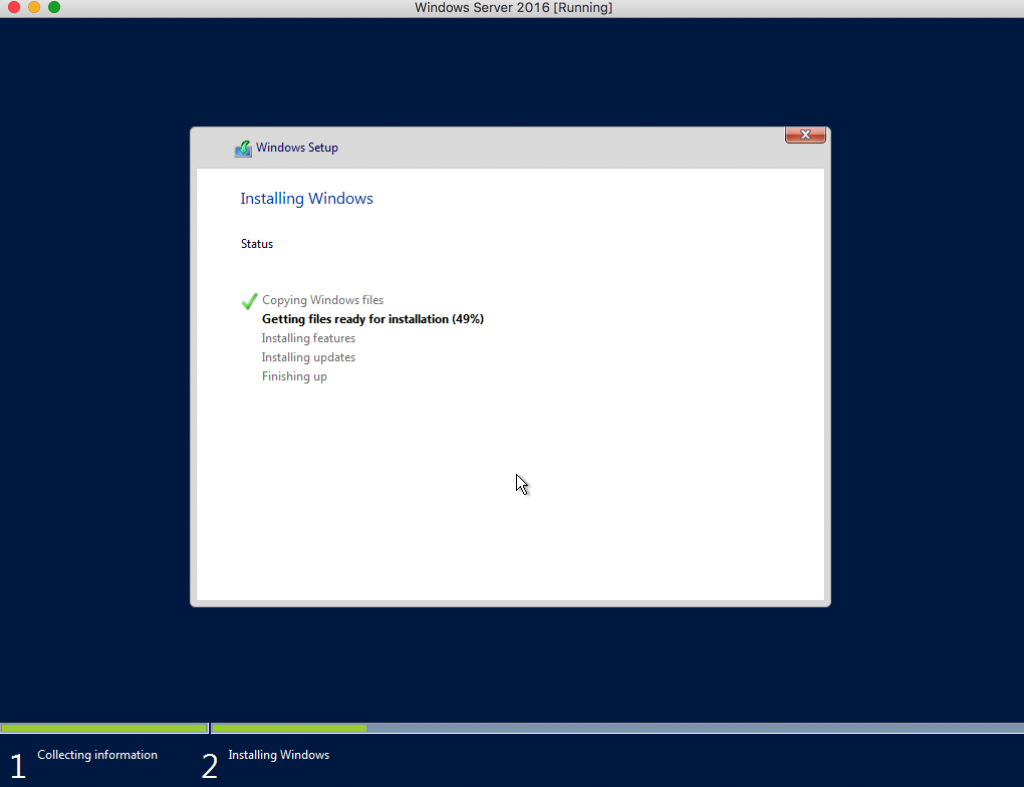
It will take a few minutes for the install to complete. - Enter the administrator’s password:
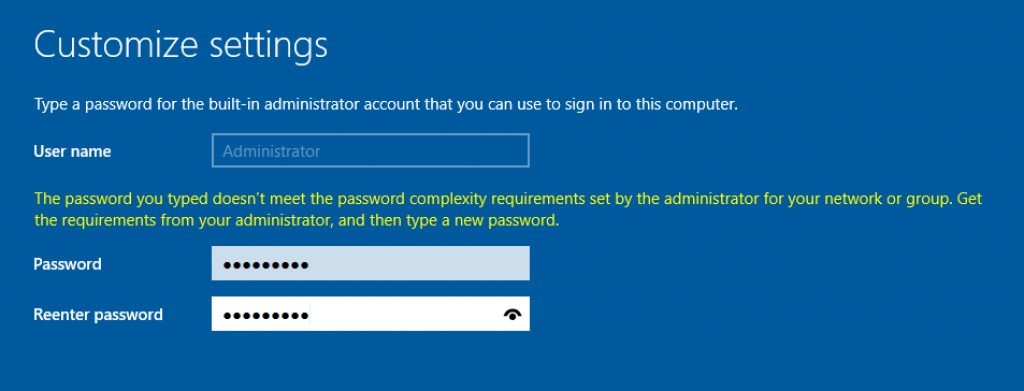
Seems like it requires alphabets, numbers, and special characters. The dialog expects to meet the password criteria without showing the criteria, this is weird! - Entering the credentials shows the Windows login screen.
- In classical Windows, you do a three-finger salute of
Ctrl+Alt+Delto view Desktop. This key combination needs to be sent to Windows VM using the Virtual Box menu:
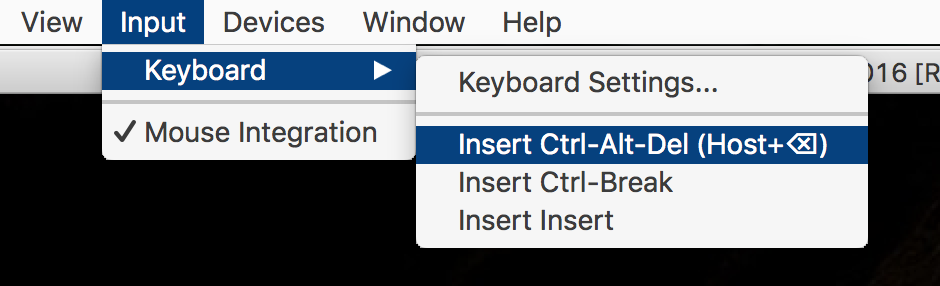
- Server Manager Dashboard shows up:
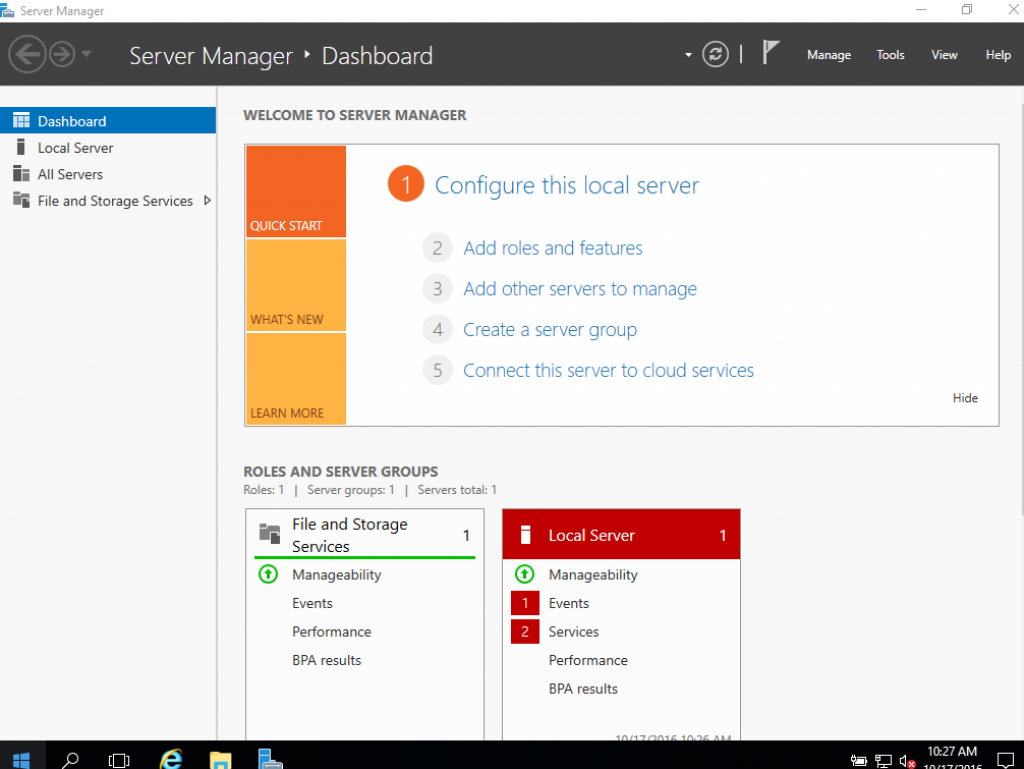
- The latest updates need to be installed. Click on the Start icon, and search for
update:
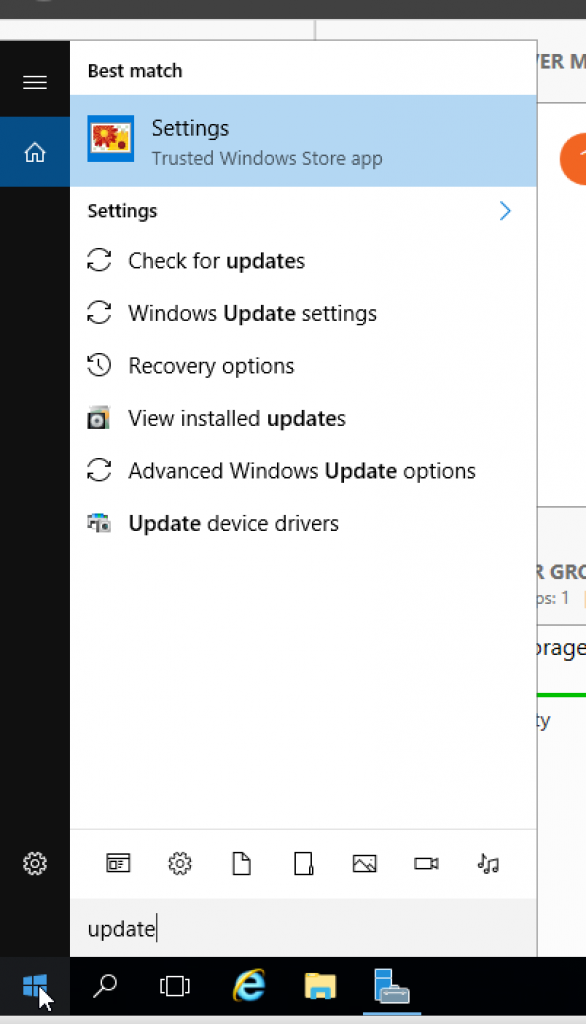
SelectCheck for Updates. - The Update window looks like:
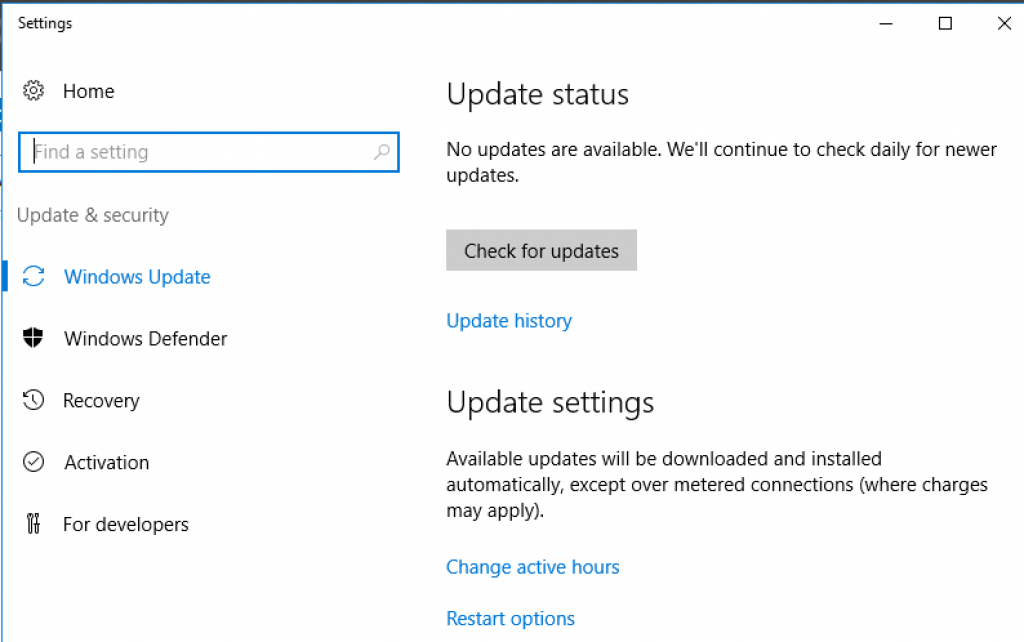
SelectCheck for updatesagain. - The latest updates are downloaded and installed:
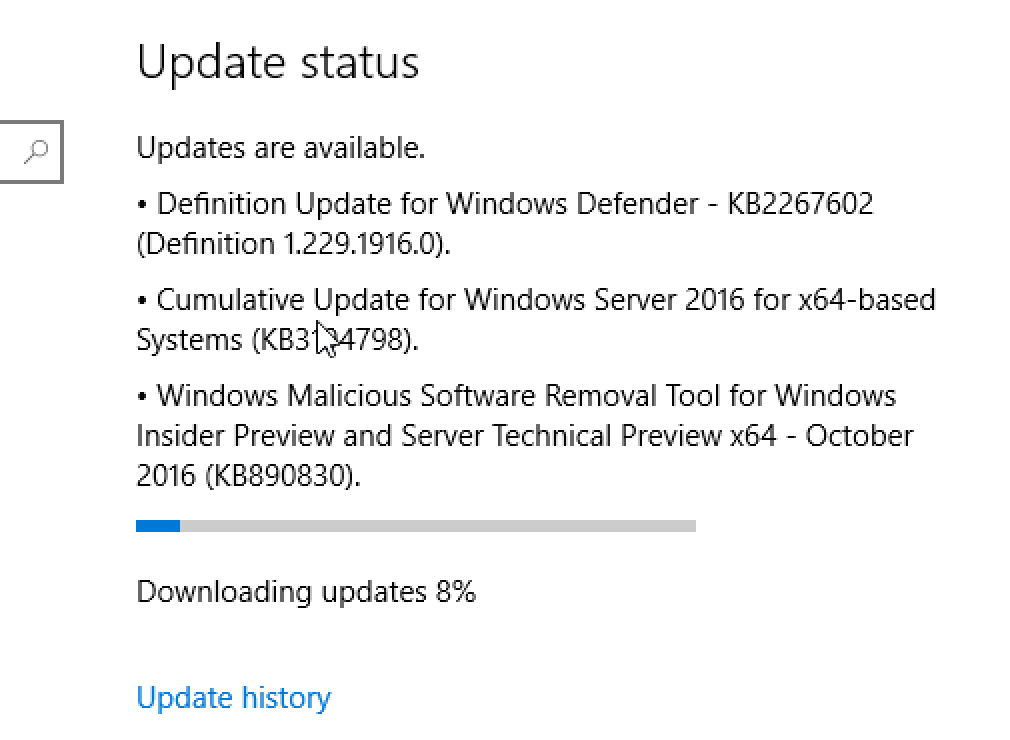
- Once the updates are downloaded and installed, then the VM needs to be restarted:
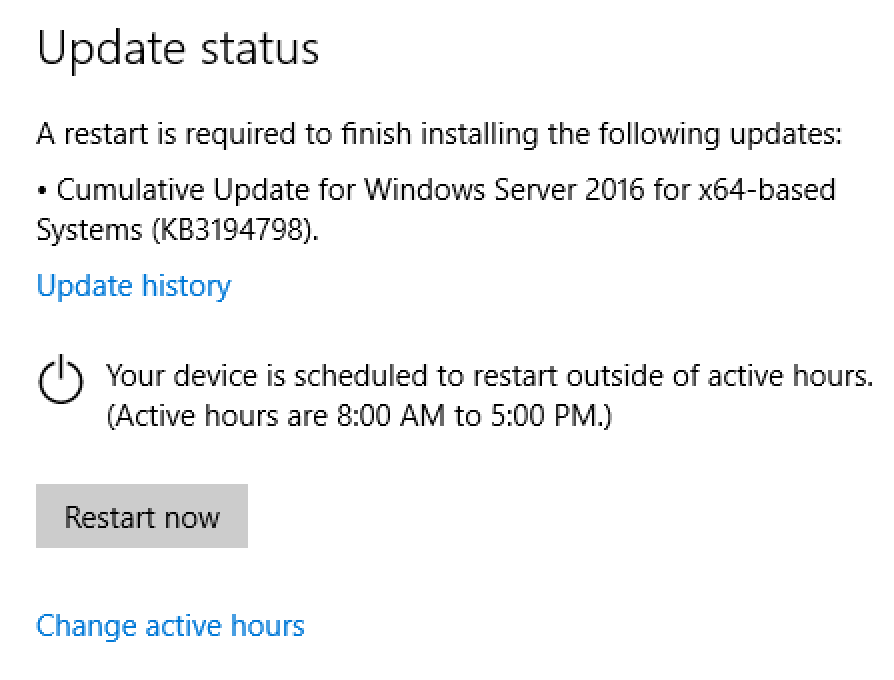
Click onRestart nowto restart the VM. - You’ve now restarted the VM.
Congratulations! You now know how to install Windows Server in VirtualBox. Subsequent parts of this multi-part blog will show how to configure Docker containers and run a multi-container application using Docker Compose.

Hi. Great article, really helped me set up a virtual machine for Server 2016. Far more convenient for me to test.
It’s got me wondering though – I’m currently creating an app that utilizes docker in its infrastructure. We’re using Windows Containers at the moment, which isn’t ideal but for now it will suffice. Development is a bit of a pain because our organisation issued software only supports windows 8. We’ve been able to bypass this by dual-booting to windows 10 which isn’t a massive problem, but it can cause some issues based on organisation-specific access to resources that don’t support windows 10.
Wouldn’t it be possible to use docker in a Windows Server 2016 virtual machine now? From what I’ve read, docker is more ‘baked in’ to the OS so I wonder if docker would work in the VM now?